AutoArchive reduces mailbox size by deleting or moving old items to an archive data file or .PST. ?The process works pretty much the same?whether your using Microsoft Exchange at work or iMAP or POP from on a home or small business setup.
How To Enable Default AutoArchive For ALL Outlook 2010 Folders
1. In Microsoft Outlook,?Click the?File menu and?Select Options.
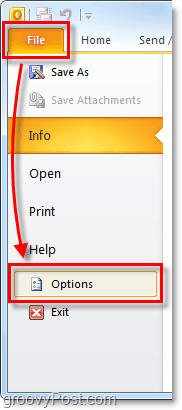
2. In the Options menu?Click the?Advanced tab and then?Click the?AutoArchive Settings? button.

3. Click the checkbox for?Run AutoArchive every [14] Days. From here you can further customize the AutoArchive settings for Outlook 2010 however by default once enabled AutoArchive will MOVE (not delete) all mail older than 6 months into an Archive.pst file. ?I suggest you keep the?Prompt before AutoArchive runs checked so that you?ll be alerted whenever an archive happens. ?You would be suprised how often people ask me about missing email! ?Normally it?s just AutoArchive funtion? ?Anyway, once you have the settings where you like them,?Click Apply these settings to all folders now.
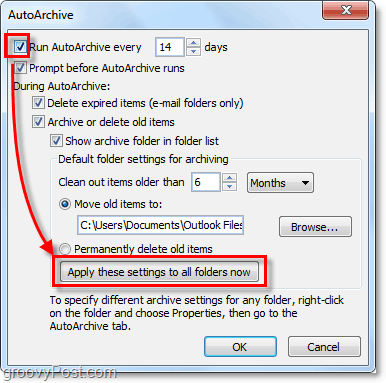
If you followed the above steps AutoArchive should now be enabled for all of your Outlook emails.? If there is a folder you wanted to exclude from AutoArchive, or if you only want it to apply to a few folders we can do that too.? Outlook 2010 allows you to customize the AutoArchive settings for each individual folder, here?s how.
Change AutoArchive Settings For Single Outlook 2010 folders
4. In Outlook look in the left side navigation pane.? From there?Right-Click any folder andSelect Properties to set it?s AutoArchive policy.
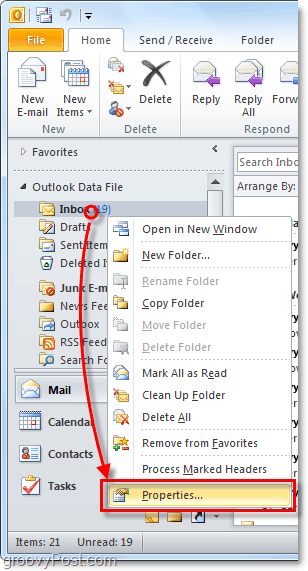
5. In Inbox Properties window that appears,?Click the?AutoArchive tab.? Here you can customize the AutoArchive settings for this folder, or even disable AutoArchive for it entirely.
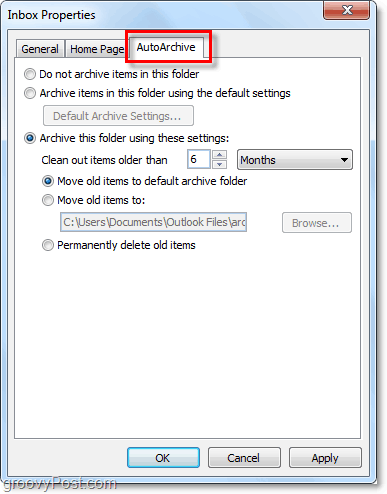
Alright, now we know how to AutoArchive individual folders!? But what if you don?t want to use AutoArchive at all?? If you aren?t a fan of the automatic feature, you can still make use of Archiving by using the manual process.
How-To Manually Archive Items
6. In Outlook?Click the?File > Info menu tab and then?Select Cleanup Tools > Archive?
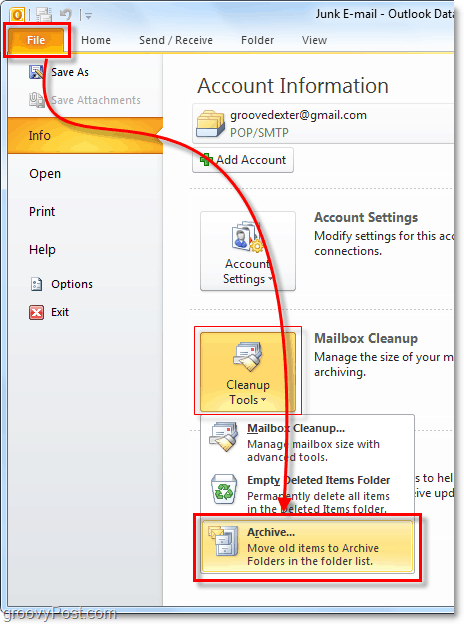
7. In the Archive dialog that appears?Select which?Folders you want to?Archive.? This is near exactly the same as AutoArchive except it?s a one time deal.? Something different is that you can even override the ?Do not AutoArchive? property if you?ve applied that to some folders, but that is optional.
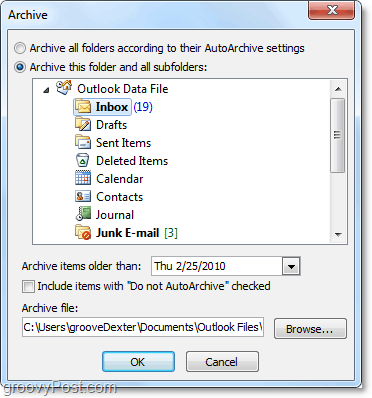
Where Are Outlook Archived Items Located?
8. In Outlook you can access archived items from the Archive folder in the left-side email navigation pane.
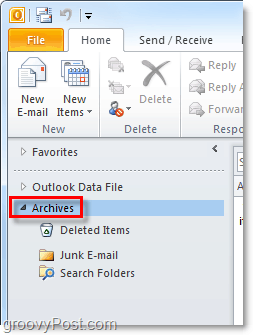
9. You can also access them from the Outlook .pst file that they are stored in.? You can get there by?Clicking the?File > Open menu tab and?Selecting Open Outlook Data File.
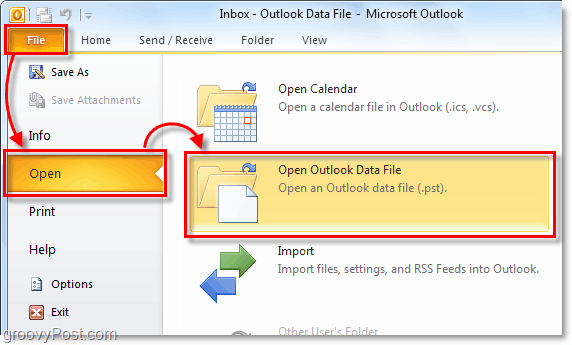
10. By default the Outlook archive .pst file location is:
%UserProfile%DocumentsOutlook Files
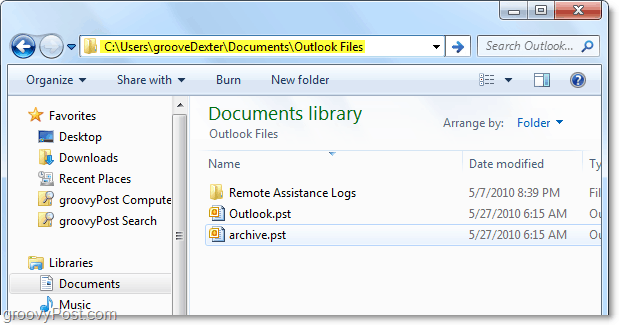
If you haven?t used Archiving in Outlook before, give it a try.? It?s sure to help keep things clean and move outdated unused email items out of your primary mailbox / .PST file. ?It?s also a nice way to keep .PST file size under control which always helps with system performance.

